Well, Facebook has done it again! As you've no doubt seen, many individuals have begun using the new "Timeline" format that Facebook has developed. Now the Timeline has come to all Fan and Business pages. All fan pages will transition by this Friday, so you'll see many more in the days ahead (we held off as long as we could!). We hope to provide you with the information needed in this post to successfully navigate the new MWN Facebook fan page, including some of the pros and cons. We'll start with screen shots of the old and new versions of the page. To access our live Facebook page, in the new format, click the link above.
 |
| Figure A. MWN's "old" Facebook page |
 |
| Figure B. MWN's "new" Facebook Timeline |
Most importantly, posts by MWN to our Wall, which previously appeared in one main column down the body of the page, will start off in the left-hand column of the new Timeline format. At the top of the right-hand column will be things like what others are saying about MWN, our page's likes, etc. Then, below these items, our posts will take on a 2-column format, as in the screenshot below after scrolling down the page.
 |
| Figure C. After scrolling down MWN's new Facebook "Timeline" |
While it will take some adjustment, there are a couple of new features that we think you will like (and I know we will). One is the ability to pin a post to the top of the Timeline. We can see using that for an important story, a bit of information that you need to know, or perhaps to let you know we are in nowcasting mode during severe weather. We have complete control over what appears at the top of the Timeline, which keeps you from having to dig back through multiple posts to find it.
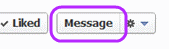 Secondly, you'll see a "Message" button below the cover photo. This is a brand new feature to Facebook Fan Pages. Previously, in order to contact us, you had to write on our Wall and hope we saw it. Now, with "Message," you can use the Facebook Message system to wrote directly to us, just like e-mail. We can respond through Messages and the reply will appear in your normal Facebook Message stream, just like with personal Facebook messages you send. We encourage you to use that for questions or comments that may not be appropriate for a wide audience. If you want to write on our wall with a weather question that others may also be interested in, feel free! If you want to ask us a more direct one-on-one question, use Messages.
Secondly, you'll see a "Message" button below the cover photo. This is a brand new feature to Facebook Fan Pages. Previously, in order to contact us, you had to write on our Wall and hope we saw it. Now, with "Message," you can use the Facebook Message system to wrote directly to us, just like e-mail. We can respond through Messages and the reply will appear in your normal Facebook Message stream, just like with personal Facebook messages you send. We encourage you to use that for questions or comments that may not be appropriate for a wide audience. If you want to write on our wall with a weather question that others may also be interested in, feel free! If you want to ask us a more direct one-on-one question, use Messages.The last item to address is our severe weather nowcasting service. WE WILL CONTINUE TO NOWCAST DURING SEVERE WEATHER ON FACEBOOK. However... we expect that if you load our Facebook fan page and click refresh periodically, the new "Timeline" format may be harder to follow than the old (even though it should work well given it's name...). We honestly don't know exactly how it will work. If you simply follow your News Feed on Facebook, especially if you order your posts by "Most recent first," you should see no changes at all. The majority of you already do that. To arrange your news feed in this manner, go to Facebook.com, then at the top of the news items, click on "Sort" and select "Most recent." This is the best way to see our posts during severe weather in chronological order (see Figure D below).
 |
| Figure D. Setting up your News Feed |
The other option for following our Twitter stream is to click on the "Twitter feed" app under the cover photo, as shown below. You can bring this app up and it will auto-refresh as tweets are sent. It's also a good way to follow our nowcasting service if you don't wish to join Twitter.
 |
| Figure E. Click Twitter Feed to see our latest tweets from within Facebook. |
If you have any other Facebook suggestions for us, feel free to leave a comment below! We'll try and make this as painless as possible for you!
----
For weather information for Memphis and the Mid-South, where and when you need it, visit MemphisWeather.net on the web, m.memphisweather.net on your mobile phone, download our iPhone or Android apps, or visit us on Facebook or Twitter.

No comments:
Post a Comment